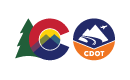Colorado Department of Transportation HUTF Globally Edit Multiple Segments Page
Welcome to the HUTF Select Multiple Segments Dialog! This page will allow you to queue up multiple segments for editing.The purpose of this dialog is to allow selection of multiple segments from multiple routes for editing.
There are two methods of editing multiple segments: individually and globally.
- Editing segments individually means that you will be able to page through your selected segments and edit each segment individually. To edit multiple segments individually, select the 'Edit selected segments individually' radio button. Help for edit multiple.
- Editing segments globally means that you will be presented with an edit segment page and any data you enter on that page will be applied to all the segments you selected. To edit multiple segments globally, select the 'Edit selected segments globally' radio button. Help for globally edit multiple.

To select your segments for editing, first select a route from the Route dropdown list. Next, put a check in the box to the left of each segment in the top grid you want to edit and the click the Down Arrow below to move those routes to the selected section.

Conversely you can check the box to the left of each segment that you have selected and moved to the bottom grid and click the Up Arrow above the grid to move those out of your selection.

Once you've made a selection, which may look something like this, specify whether you want to edit individually or globally, then click the Select button to globally edit all of the segments in the 'Selected' section.

Instead of using this dialog, you can instead click Select from Map to use a map to select the segments to edit.