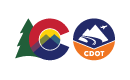Colorado Department of Transportation HUTF Changes Page
Welcome to the HUTF Changes Page! From here you can see all of the changes for your jurisdiction.

Use the navigation buttons to the top or bottom of the grid to page forward and back through the entries.
By clicking on the blue arrow in the details column you can get an expanded view like below:

Clicking on the pencil in the edit column will take you to the segment editing page for that route.
By clicking on the Column Filter button above the grid you can filter the columns that are visible in the grid view.

Clicking each of the column names will let you toggle that column on or off (by default they are all on.)
You can also filter by two other options: Changed Columns or Change Type by clicking on their buttons at the top of the page.
Clicking on Changed Columns will present you with the following pop up window:
From here you can click each column type on or off to indicate which columns will appear in the display.
Clicking on Change Type will present you with the following pop up window:
From here you can click each change type on or off to decide if changes of that type will be included in the filter.
If you wish to undo any filter changes you have created you can click Clear Filters to clear all active filters.
And finally by clicking on the Download attribute changes report, Download major changes report or Download invalid data report buttons at the bottom of the page will generate a pdf report.
When you are done you can click "Home" at the top of the application to return to the main splash page.

Use the navigation buttons to the top or bottom of the grid to page forward and back through the entries.
By clicking on the blue arrow in the details column you can get an expanded view like below:

Clicking on the pencil in the edit column will take you to the segment editing page for that route.
By clicking on the Column Filter button above the grid you can filter the columns that are visible in the grid view.

Clicking each of the column names will let you toggle that column on or off (by default they are all on.)
You can also filter by two other options: Changed Columns or Change Type by clicking on their buttons at the top of the page.
Clicking on Changed Columns will present you with the following pop up window:

From here you can click each column type on or off to indicate which columns will appear in the display.
Clicking on Change Type will present you with the following pop up window:

From here you can click each change type on or off to decide if changes of that type will be included in the filter.
If you wish to undo any filter changes you have created you can click Clear Filters to clear all active filters.
And finally by clicking on the Download attribute changes report, Download major changes report or Download invalid data report buttons at the bottom of the page will generate a pdf report.
When you are done you can click "Home" at the top of the application to return to the main splash page.