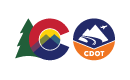Colorado Department of Transportation HUTF Add New Segment Page
Welcome to the HUTF Add New Segment Page! From this page you will be able to create a new segment.

After selecting Add new segment from the main page you'll be greeted with a pop up to select the template to use when adding the route.
To add a new segment, you must first select an existing segment to serve as a template. This template is used to populate data items with initial values which can be changed. NOTE: The new segment’s Functional Classification will be set to Local (FunClass=7) regardless of the template’s value for this data item.
Select the route you want from the drop down or click Select from Map to use a map interface.

Then click on the blue Double File icon next to the segment you want to use to copy the template for your new segment.

Now begin filling out the information for the new segment starting with the plat information...

...followed by updating the characteristics information...

...then updating the characteristics information...

...and finally updating the administrative information. Once you are satisfied with the segment click Save to add the segment to the HUTF program or click Cancel to discard the changes.
You can also select your template segment by using a map!

Just click on the Select from Mapbutton to be taken to the map interface.

To navigate around the map you can click and drag to pan and use the mouse wheel to zoom in and zoom out. You can also use the + and - keys to zoom in and out or shift+click and drag to zoom in and ctrl+shift+click and drag to zoom in out.
When you see the segment you want to use as a template click on the Select a Segment button to be shown the segments available at that location.
Please note that the map does not automatically update to reflect changes made in the HUTF system.

Finally click on the blue folder icon to the left of the segment to be taken to use that segment as a template.

After selecting Add new segment from the main page you'll be greeted with a pop up to select the template to use when adding the route.
To add a new segment, you must first select an existing segment to serve as a template. This template is used to populate data items with initial values which can be changed. NOTE: The new segment’s Functional Classification will be set to Local (FunClass=7) regardless of the template’s value for this data item.
Select the route you want from the drop down or click Select from Map to use a map interface.

Then click on the blue Double File icon next to the segment you want to use to copy the template for your new segment.

Now begin filling out the information for the new segment starting with the plat information...

...followed by updating the characteristics information...

...then updating the characteristics information...

...and finally updating the administrative information. Once you are satisfied with the segment click Save to add the segment to the HUTF program or click Cancel to discard the changes.
You can also select your template segment by using a map!

Just click on the Select from Mapbutton to be taken to the map interface.

To navigate around the map you can click and drag to pan and use the mouse wheel to zoom in and zoom out. You can also use the + and - keys to zoom in and out or shift+click and drag to zoom in and ctrl+shift+click and drag to zoom in out.
When you see the segment you want to use as a template click on the Select a Segment button to be shown the segments available at that location.
Please note that the map does not automatically update to reflect changes made in the HUTF system.

Finally click on the blue folder icon to the left of the segment to be taken to use that segment as a template.